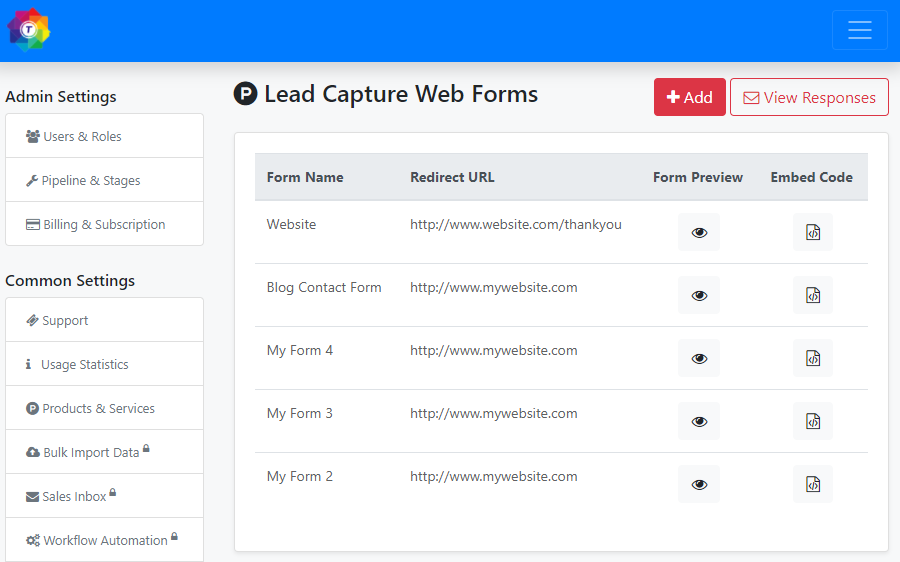How to create a Lead Capture Web forms?
To create a Lead Capture Web form in ToolsonCloud CRM, follow these steps:
- Login to ToolsonCloud CRM account
- Click on the profile icon on the top right corner of the application on the navigation bar.
- Click on "Settings" link from the drop down menu.
- In Settings page, under common settings, you will find the
link to "Lead Capture forms". Click on the same and you will be
navigated to Lead Capture Web forms page as shown in the below
image.
- To create a new form, click on "Add" button on top right corner. It will display a dialog box to create a new form.
- Enter the basic information required to create the form.
- Form Name: Enter name of the form so that you can identify it.
- Redirect URL: Enter the URL of the web page where you wish your visitor to be redirected once the form is submitted successfully. It can be any page on your website such as a thank you page or a confirmation page or you can also simply redirect them back to your website's first page.
- Once the details are entered. Click on "Add" button. Your new form will be created and it will be appear in the list.
- You can preview your form by clicking on form preview icon.