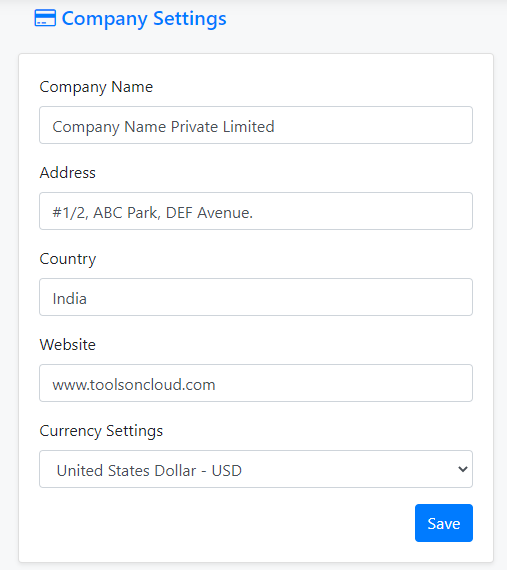How to update Company settings in CRM?
If you would like to update your company details in Toolsoncloud CRM, you may update the same in Company Settings.
Follow these steps to update your company details:
- Login to ToolsonCloud Sales CRM account.
- Click on the profile icon on the top right corner of the navbar.
- Click on the "Settings" option from the drop down menu in order to navigate to Settings page.
- When settings pane is displayed, click on "Company Settings" from the left side bar to navigate to "Company Settings" page as shown in the below image.
- In this page you can update company details such as
- Company Name
- Company Address
- Your Country
- Your Website
- Currency to be used in your CRM
- Note: If you are on a paid plan, the information you enter in company settings shall be used in generating your monthly invoices. Hence users are advised to keep this information accurate so that monthly invoice is being generated accurately.