How to add a Lead in CRM?
To add a Lead or a Prospect to Toolsoncloud CRM, Follow these steps
- Login to Toolsoncloud Sales CRM
- Navigate to Lead Management page. Here, you can find all your Leads already added in your CRM.
- Click on "Add Lead" button on top right corner. A Dialog box will show up.
- Enter Title for the Lead, Enter the current status of the Lead whether it is currently Cold, Warm, Hot or Qualified, Disqualified or Un-subscribed, etc.
- Enter the source of the Lead. For e.g. It could be from a Trade Conference, Social Media, Referral or Website Contact page, Newsletter subscriber, etc.
- Enter the estimated value of the deal in case you are able able to qualify the lead and convert it to a winning deal.
- After entering all the necessary details, Click on "Add Lead" button in the Dialog box.
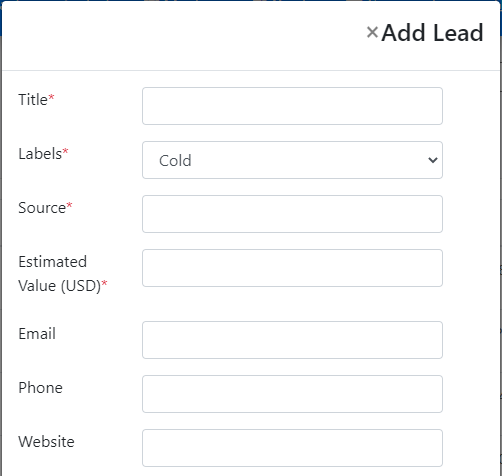
With this, your Lead will be added to the CRM. You can view your newly added Lead in the Lead's List page.



